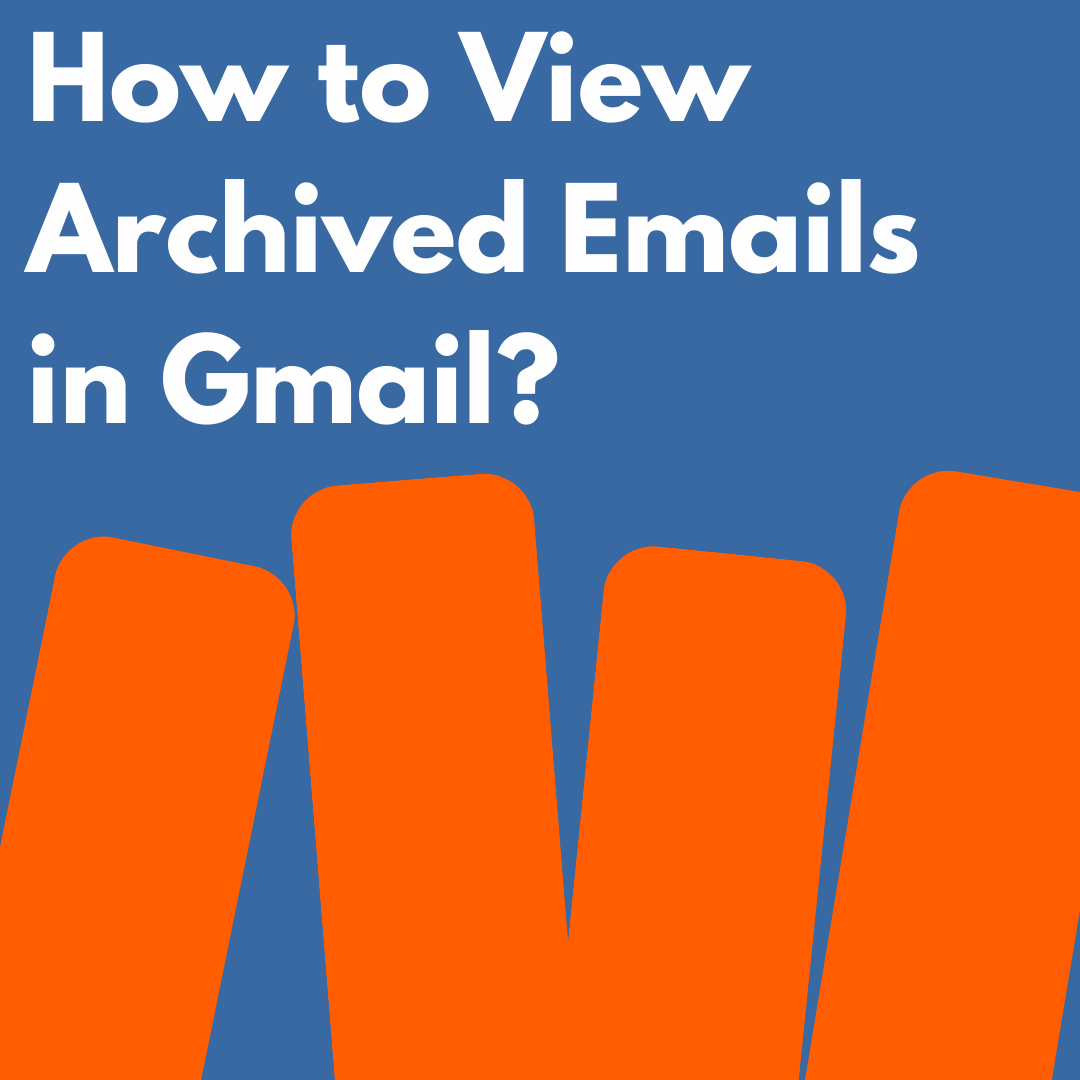So, how to view archived emails in Gmail. Why would you archive emails in the first place? You can archive the old unimportant emails that you can delete later. Archiving the emails hide them from the default inbox view.
How to Archive Emails in Gmail
Select the emails you want to archive using the checkboxes in the left side. Then click the Archive icon as shown in the picture below.
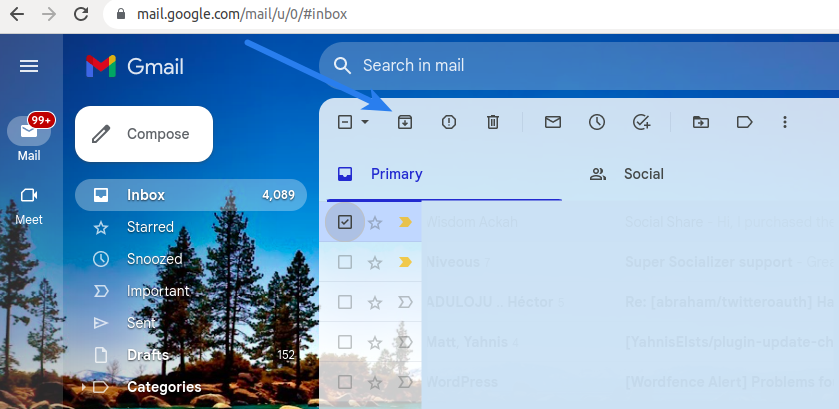
Archived emails will disappear from your inbox even if you have assigned a category to any of these. However, you will be able to view these in the specific folder if you have assigned any labels to these.
Related: How to Integrate Youtube Login with WordPress Website?
How to View Archived Emails in Gmail
As archived emails disappear from the default view, one way to view archived emails in Gmail is to switch to the All Mail view. This will list all your emails including those you have archived. This All Mail option in located in the left side. You might need to click the More label in the left sidebar to see this option if you have a lot of menu items. See the pictures below.
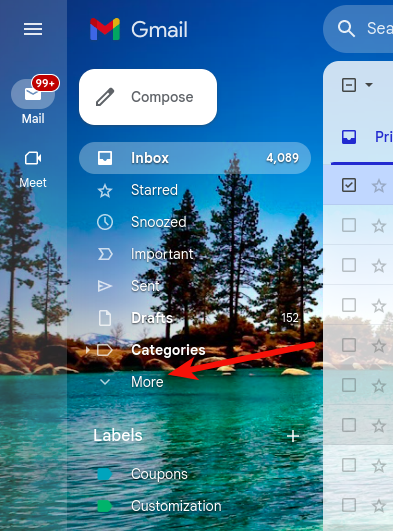
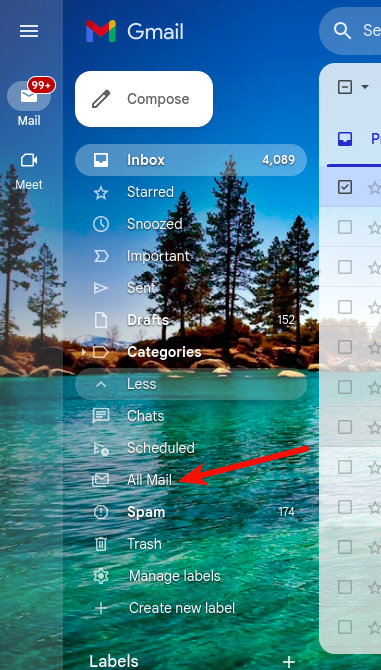
To do the same in the Gmail app, tap the hamburger menu icon in the top-left corner, scroll down until you find the All Mail label. See the picture below.
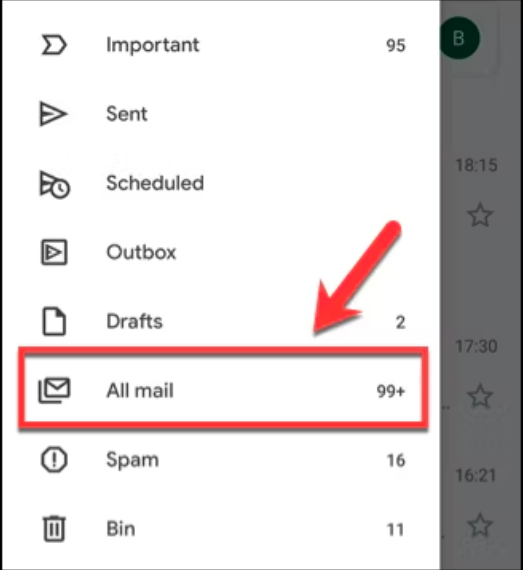
This will list all the emails in your inbox. You can use the Search feature to find the archived emails.
View Archived Emails in Gmail using the Search box
There is no Archived label to use when using the Search box. You need to know the Subject, Sender or any words in the archived email to search for the same. You can use “-in:Sent” in the Search box along with any keyword to search that email in the Sent folder. See the picture below.

You can use “-in:Draft” and “-in:Inbox” to search in the Drafts and Inbox folders respectively. You can use “has:nouserlabels” to search the emails that do not have a category label. If an email is categorized, you can view it in that labelled folder even if it’s archived.
Alternatively, you can use the Advanced Gmail Search Filters to search for the specific email if it’s not in the Sent, Drafts or any other specific folder.