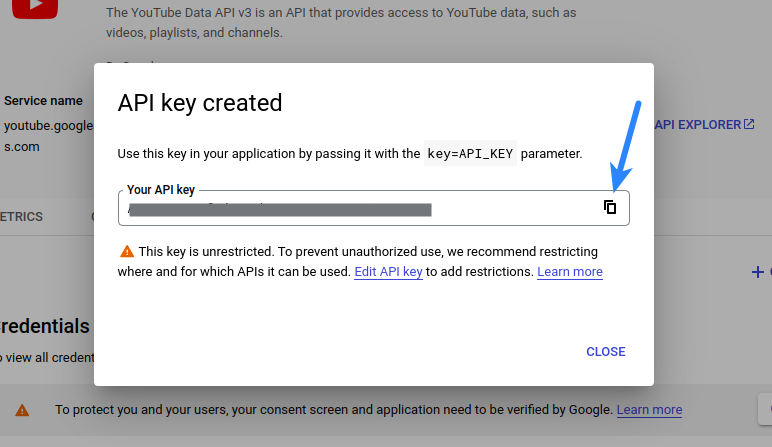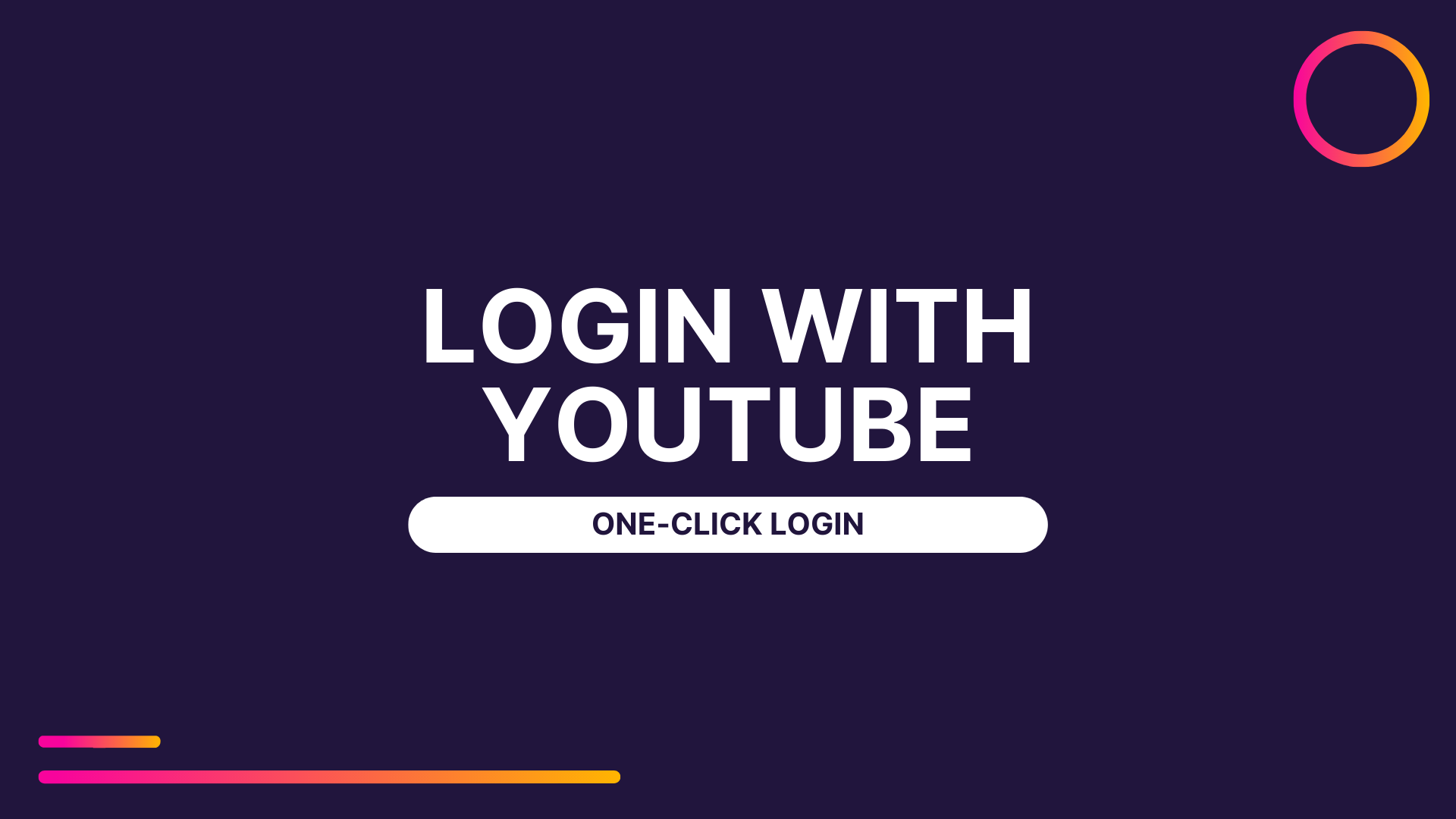Integrating a Youtube Login button with your website allows your website visitors to login to your website via their Youtube accounts in one click. It eases the traditional login and registration process.
Steps to integrate Youtube login
- Install Super Socializer or Heateor Social Login plugin
- Navigate to Google Cloud Console and login to your account if not already logged in
- If this is your first time, click Create Project. You may need to accept Terms and Conditions after this. If you have already created projects move to step 4
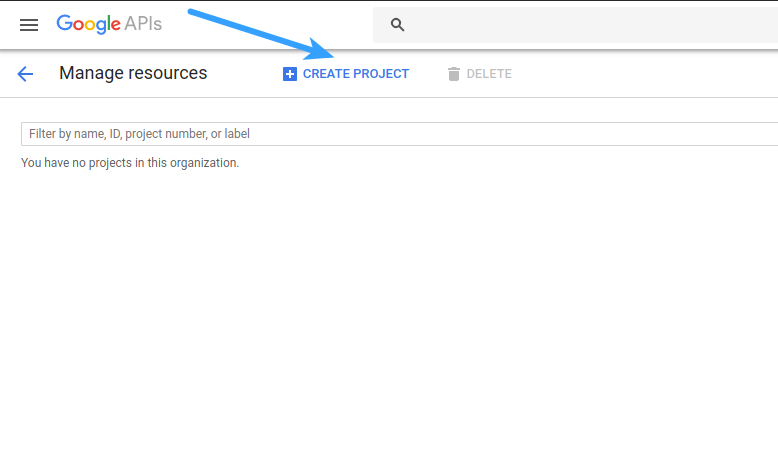
- If you have created projects earlier, click the dropdown box to select the project under which you want to create the Google Client. Click the name of the desired project
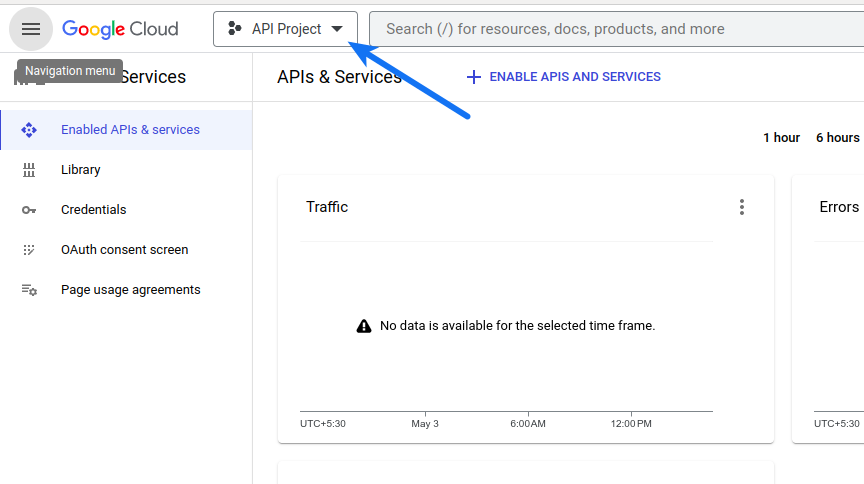
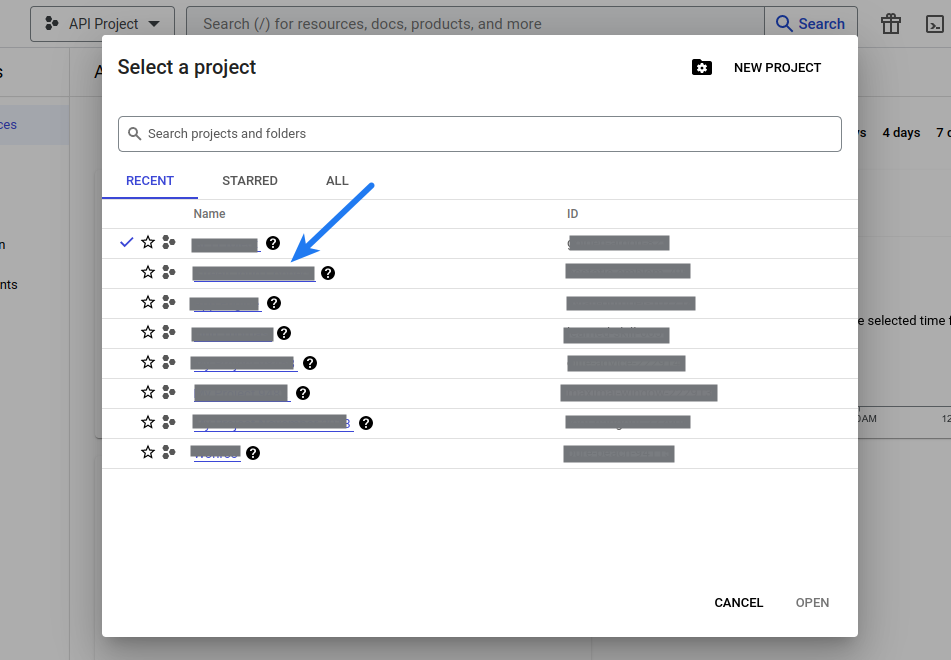
- Click the Menu icon in the top-left. Navigate to APIs & Services > Oauth consent screen section
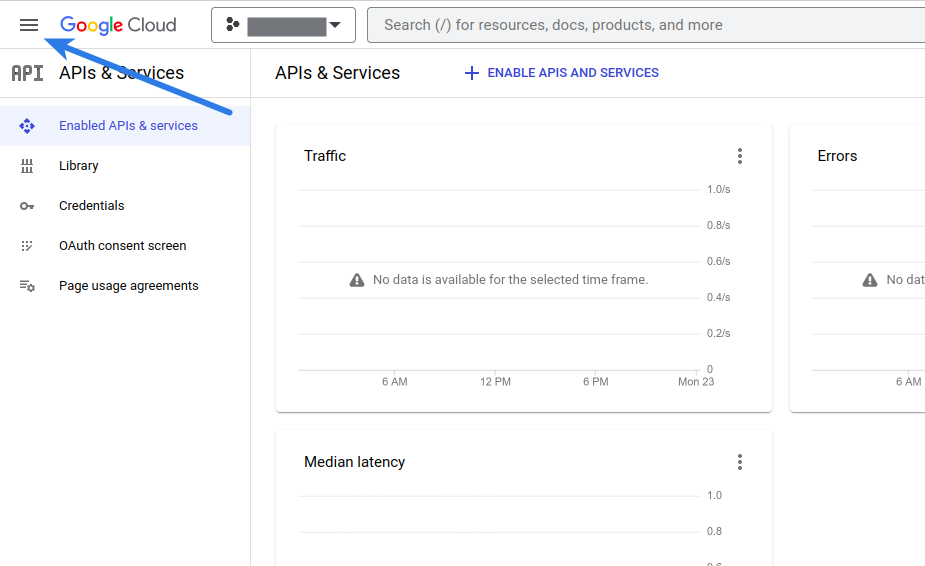
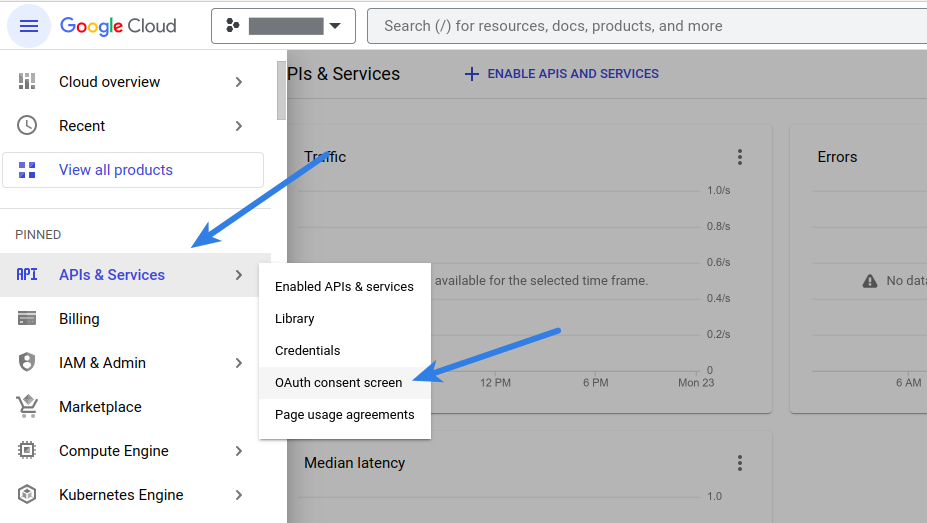
- If you see following screen, select External in User Type and click Create button, else move to next step
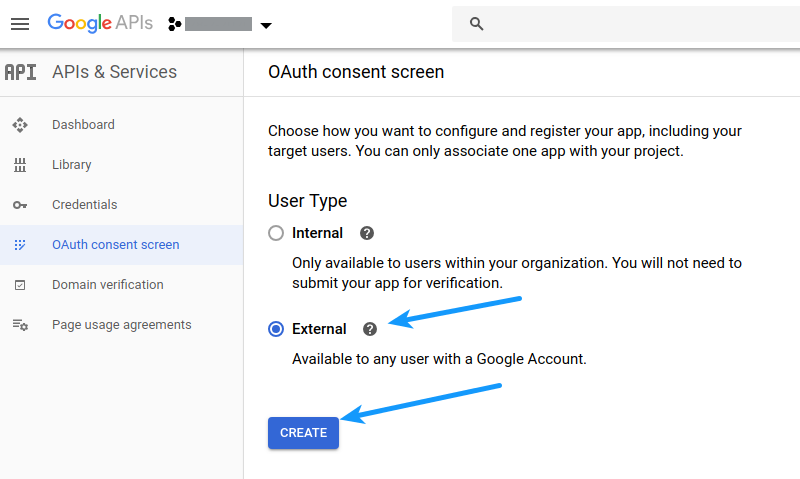
- Fill the fields as described below. If you don’t see this screen move to step 8
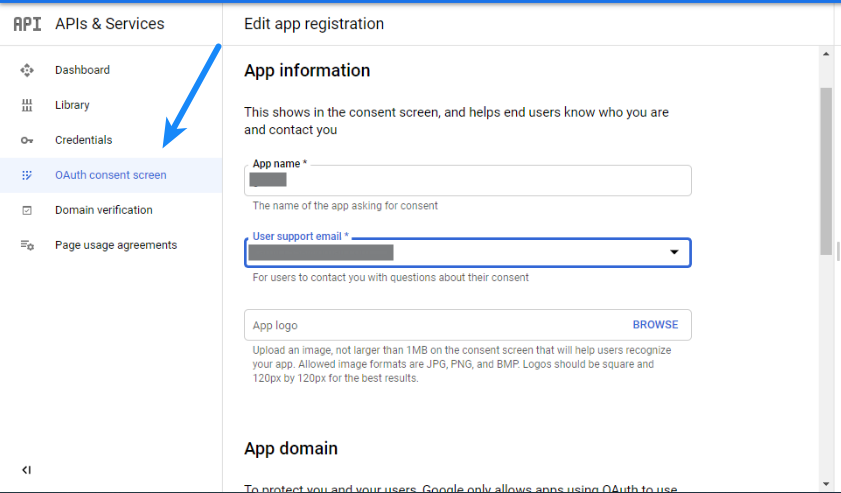
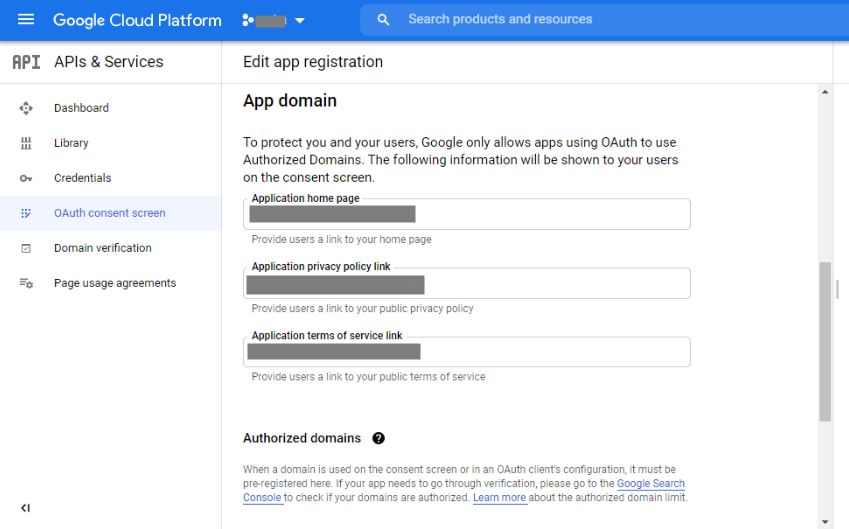
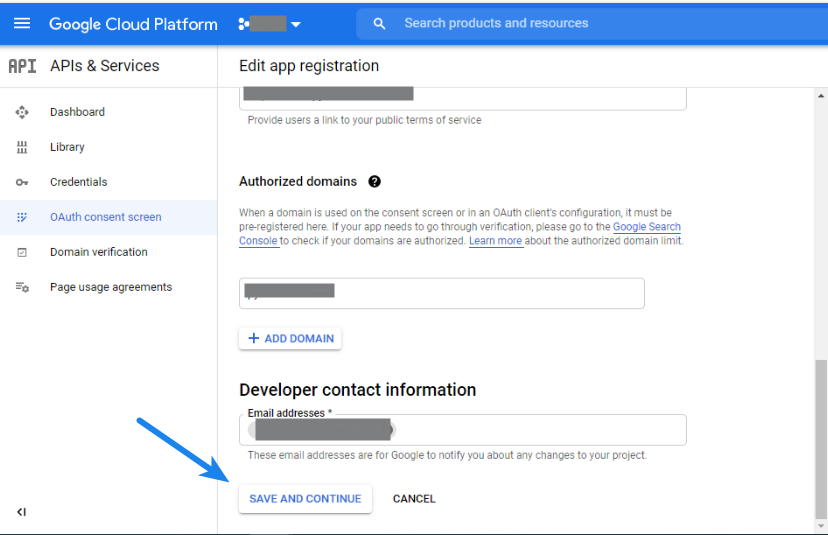
App name: Specify the name of your app. You can enter any name but it’s recommended to specify your website or business name here. It will be shown to the users using Youtube login icon.
App Logo: Upload the logo representing your website with which you are integrating the Youtube login
Note: If you upload logo, you need to get the app verified by Google
User support email: Select/Specify email where you could be contacted regarding any issues with this app
Authorized domains: Specify the domain of your website where you are going to integrate Youtube login. If your website is www.yourwebsite.com or yourwebsite.com, you need to save yourwebsite.com in this option. After entering the domain, click outside the textbox otherwise it won’t be saved.
Optionally, you can fill other fields.
Click Save and Continue button - Navigate to the Credentials section from the menu in the left side. Click Create Credentials > Oauth client ID
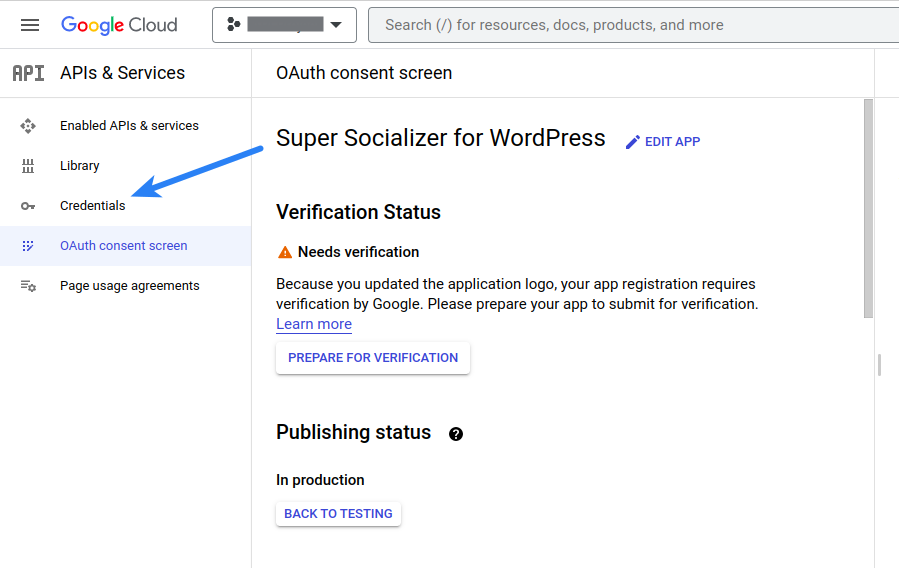
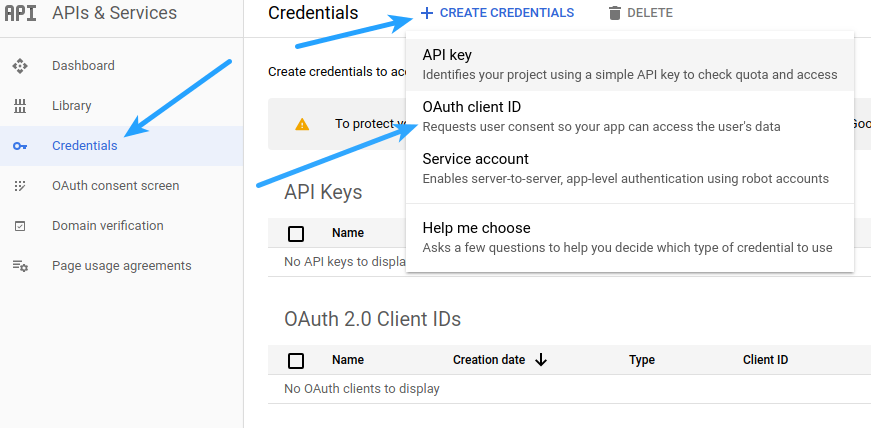
- Fill the fields as described below
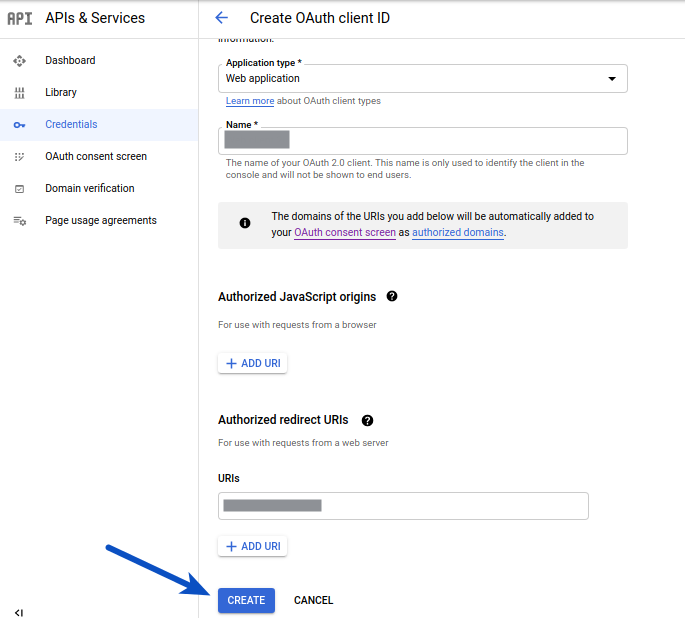
Application type: Select Web application
Name: Enter the name of your app. It’s recommended to enter the name of your website or business where you are integrating Youtube login
Authorized Javascript Origins: Leave empty
Authorized redirect URIs: Open homepage of your website in the new tab of browser where you are going to integrate the Youtube login. Click the address bar so the URL gets highlighted, copy the same and paste it in this option. Make sure this URL has http/https in it and there is no trailing slash in it. After specifying the URL, hit enter key or it won’t be saved.
Click Create button. - Copy Client ID and Client Secret and paste it in the Google Client ID and Google Client Secret options at the social login configuration page in the admin area of your website and save changes
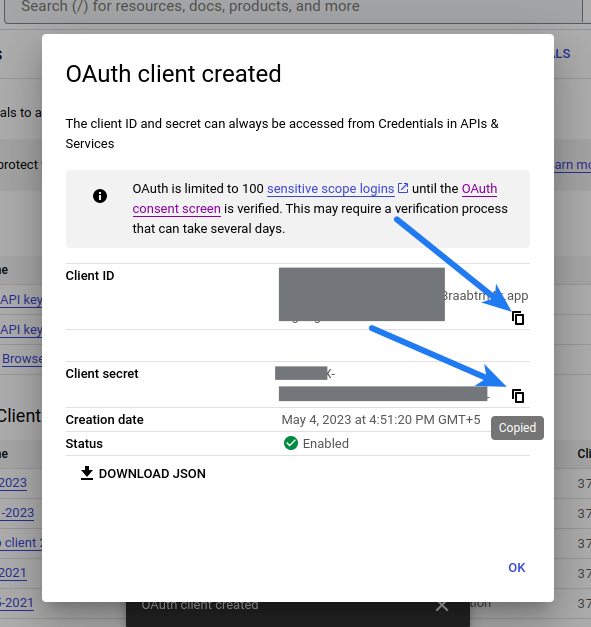
- Navigate to Enabled APIs and Services section
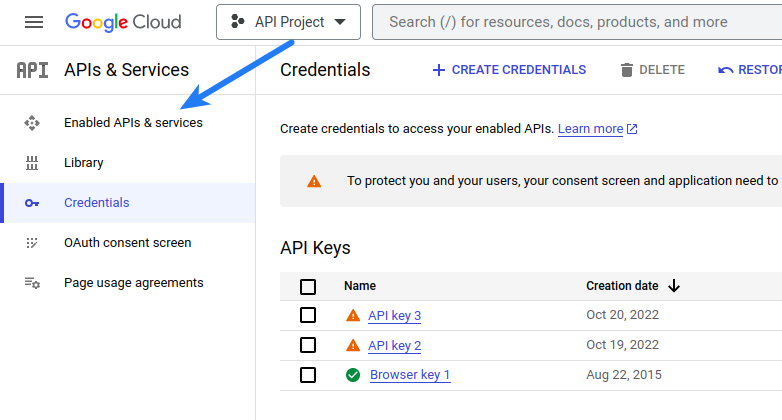
- Click Enable APIs and Services

- Search Youtube Data
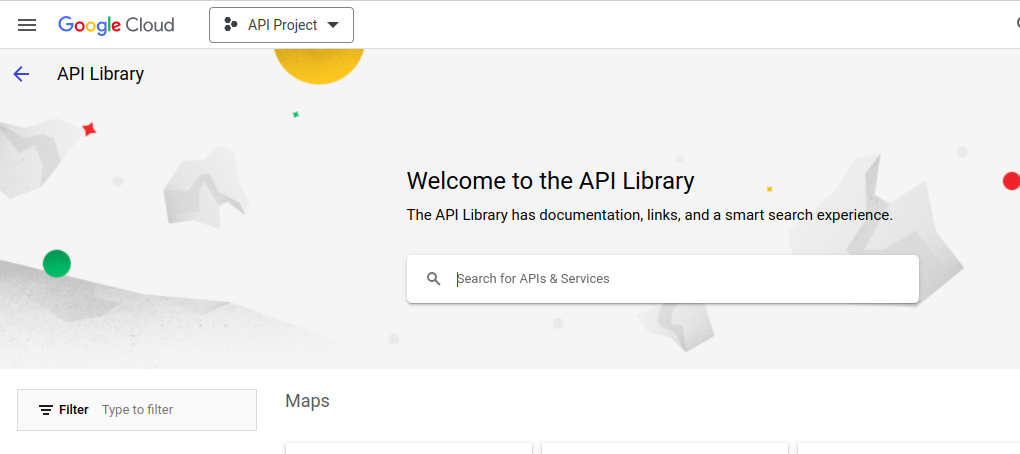
- Click Youtube Data API V3 in the search results
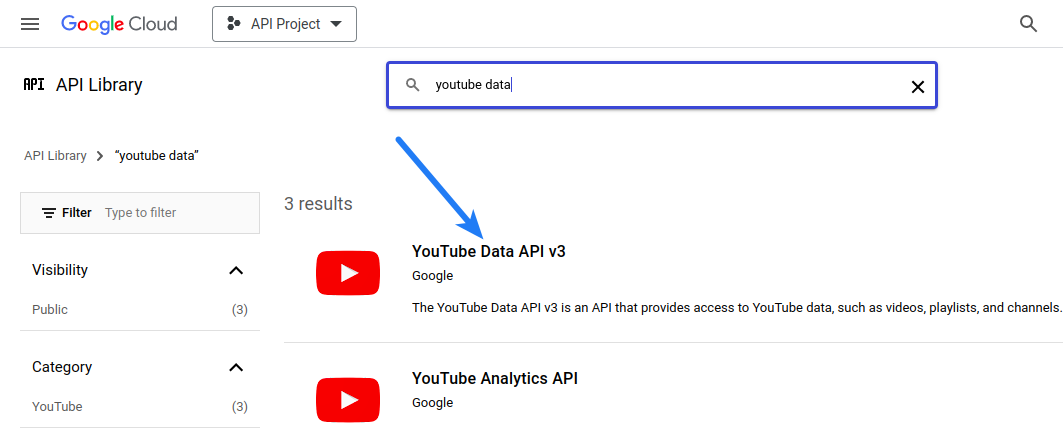
- Enable Youtube Data API V3
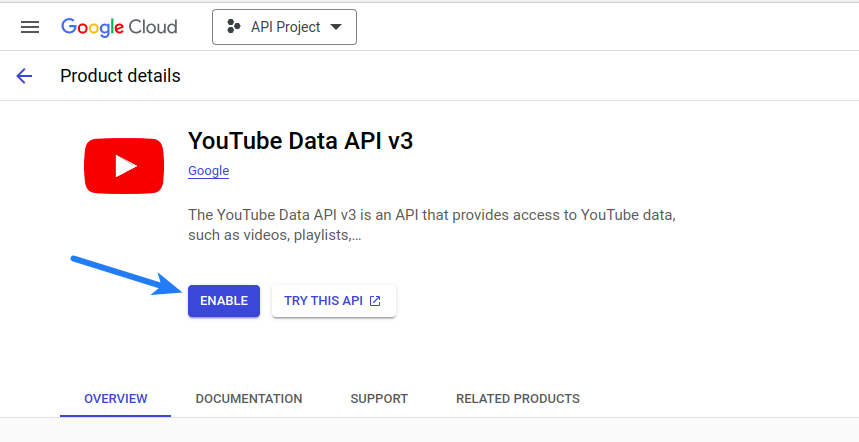
- Click Credentials
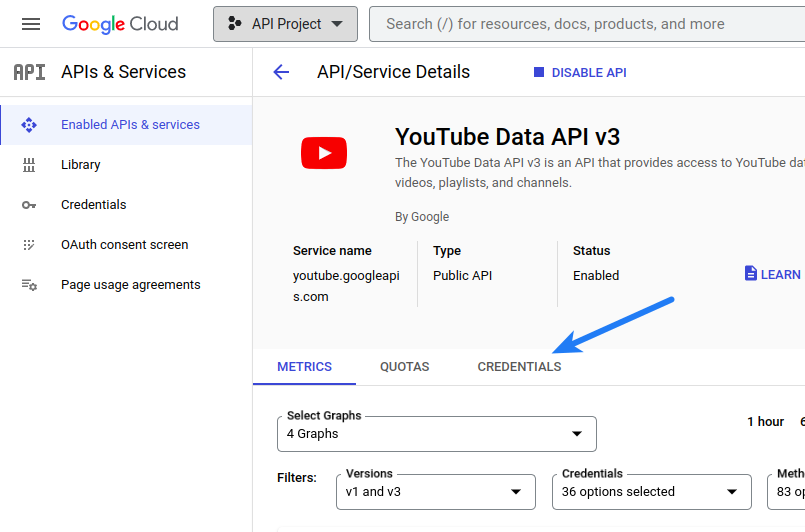
- Click Create Credentials
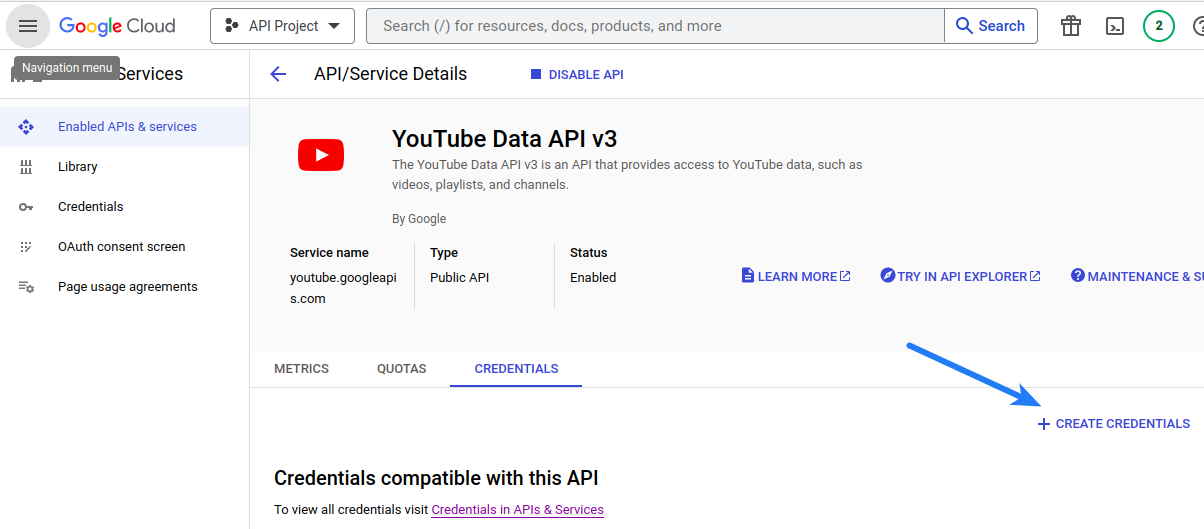
- Click API Key in the menu
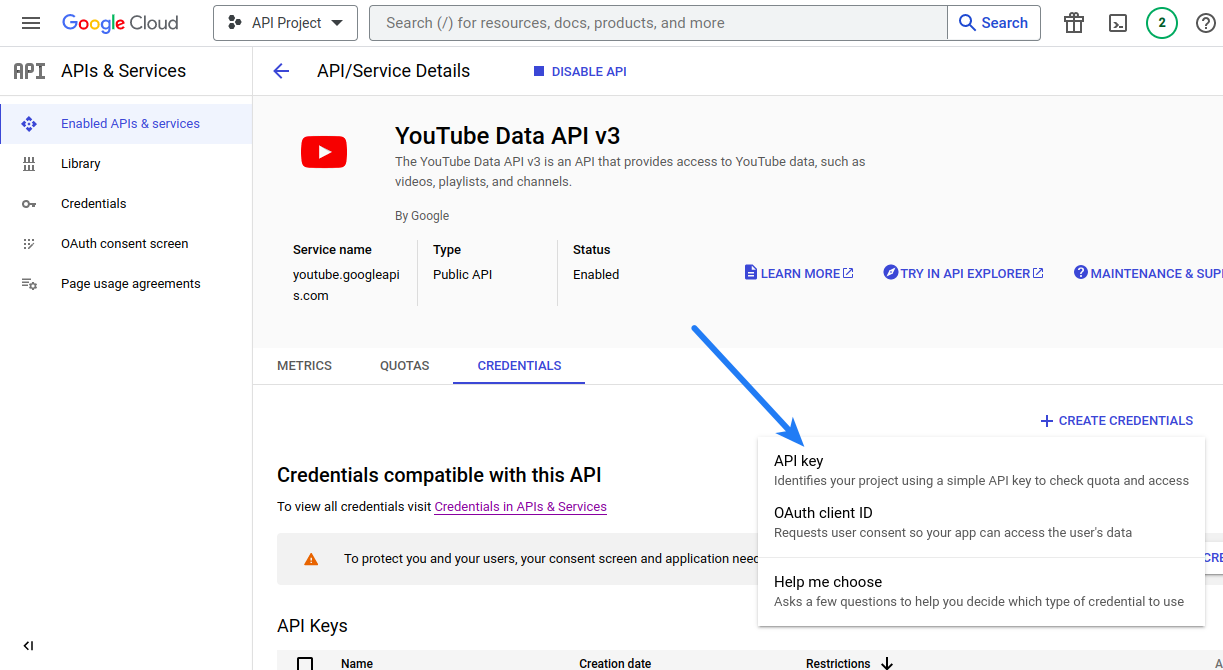
- Copy Youtube API Key and paste it in the relevant option at the social login configuration page in the admin area