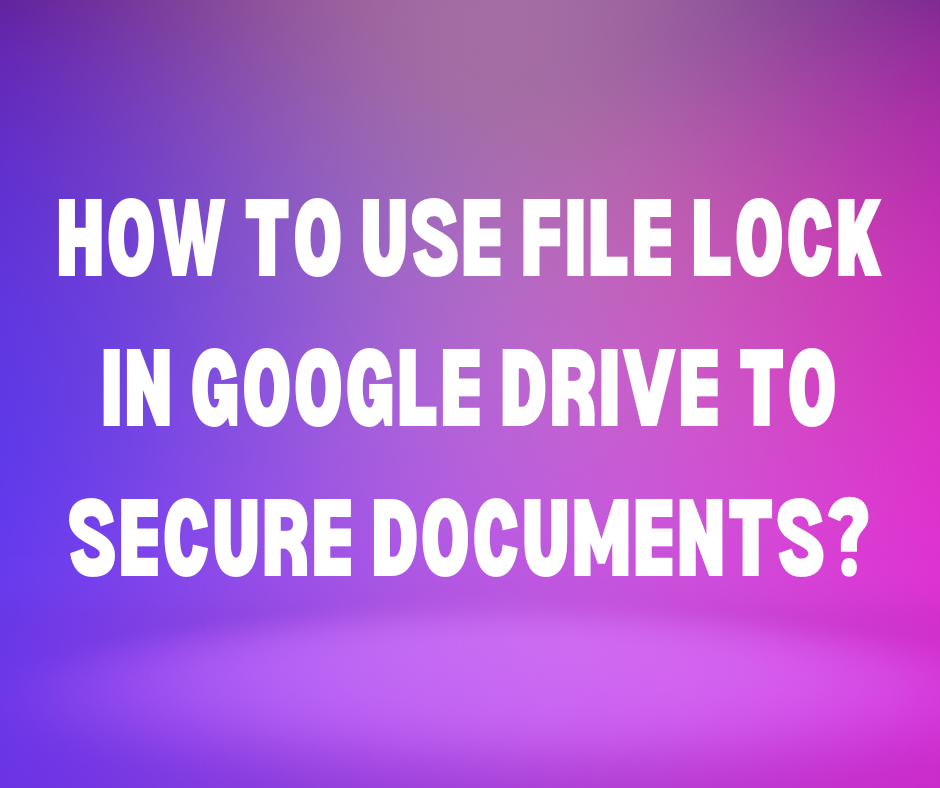Google Workspace and Google Drive users have a new feature File Lock that allows them to prevent others from messing with their documents. There are times when you do not want the others to make comment or edits to the documents that you shared with them. This feature could be useful to the companies that regularly share documents among their employees.
Why do I Need File Lock?
Sometimes you share a document with your teammates or colleagues that contains sensitive information only to be viewed by them. In this case, they won’t be able to copy, download or print the document without your permission. You can also prevent others from editing that document.
Related: Gmail Storage Full? How to Free up Space in Gmail
How to Use File Lock in Google Drive?
Till now you could prevent others from downloading, printing and copying the shared document in the Google Drive by clicking Share button in the top-right, then clicking the Gear icon and unchecking the Viewers and Commenters can see the option to Download, Print and Copy checkbox as shown in the screenshots posted below
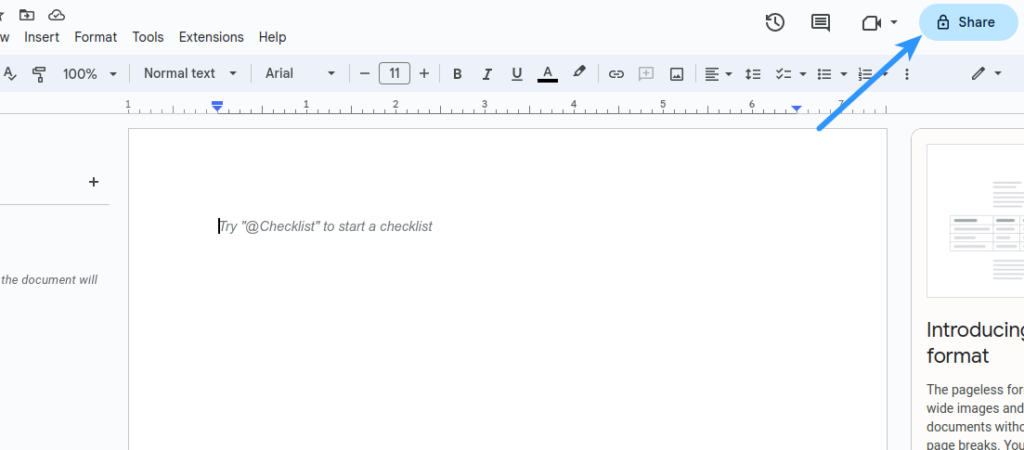
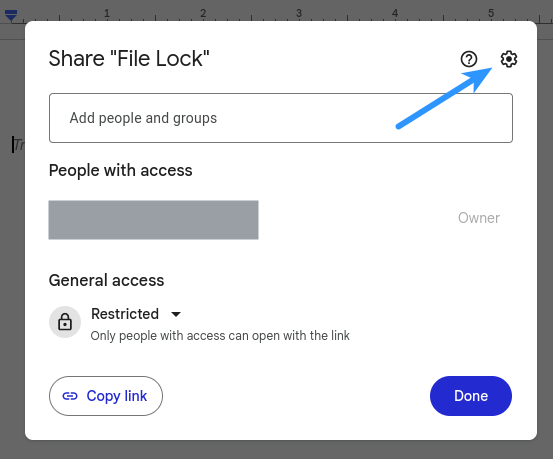
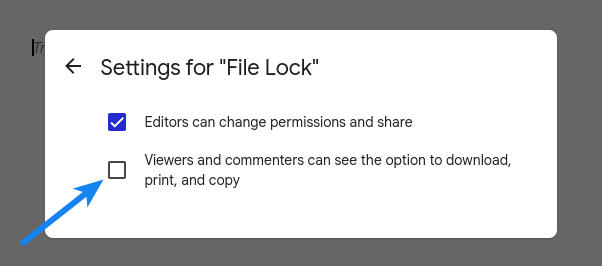
But now there is an easier method to achieve the same. You can lock files in simple steps as mentioned below
- Login to your Google Drive account in your desktop browser. File Lock is not available in the Google mobile app.
- Right-Click the file that you want to lock.
- Select Lock in the File Information menu as shown in the screenshot posted below
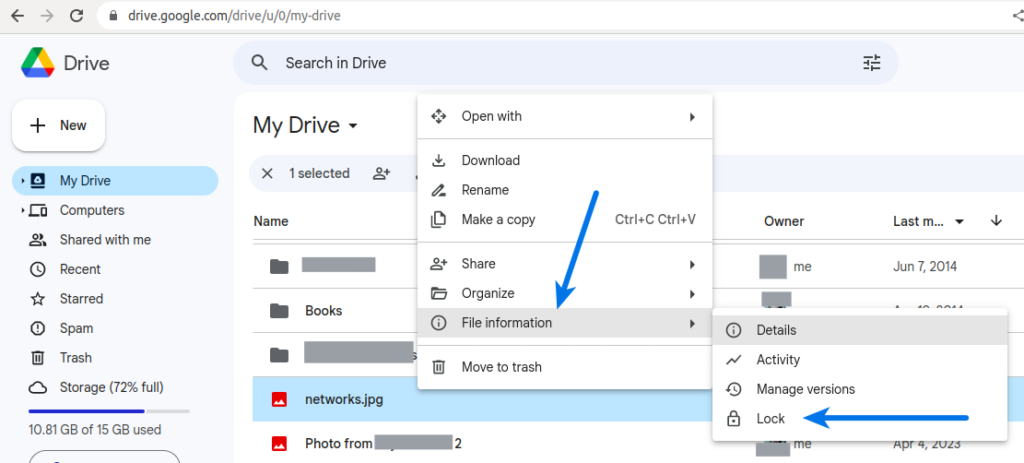
Previously, you could lock a document while sharing from Google Drive or using the Google Drive API. The new File Lock feature makes it easy to lock files by right-clicking and selecting Lock in the File Information menu.
Let me know what you think about this new feature in the comment section below.