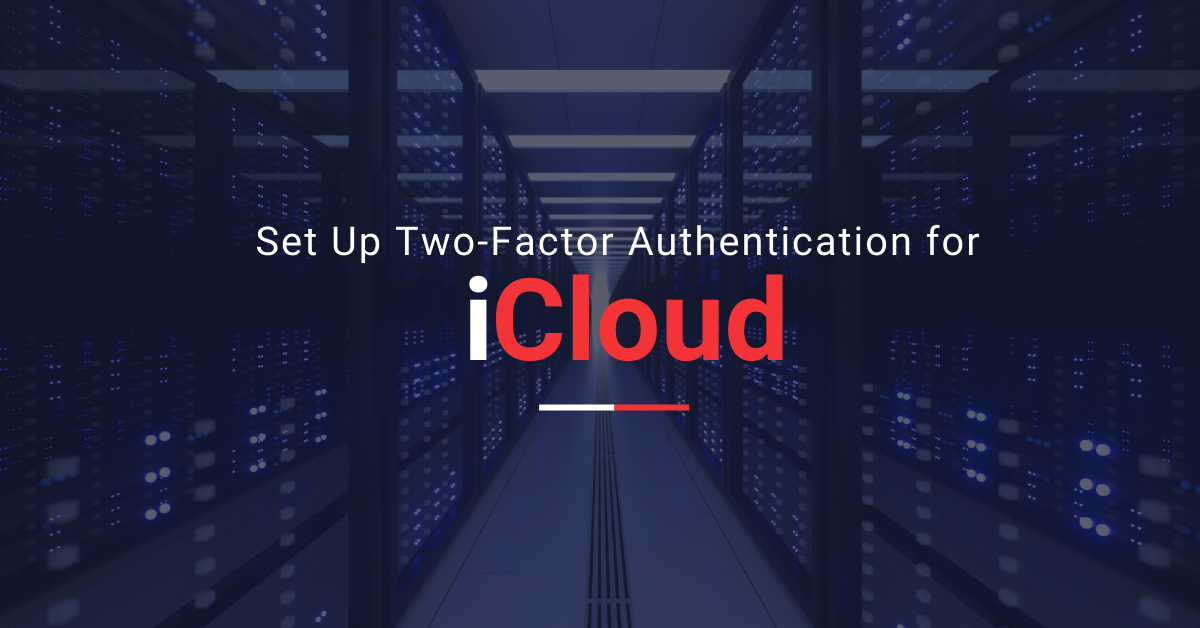Hello and Welcome to another blog post. In this post I am going to explain how you can enable Two-Factor Authentication for iCloud (Apple ID) account.
Two-Factor Authentication adds another layer of security as it requires you to confirm the verification code sent to your device whenever you sign in to your account after you enter the password. It makes sure only the person who knows the password and has access to your device (mostly you) can sign in to your account.
You would like to check first if Two-Factor Authentication is available in your country. Learn more
Set up Two-Factor Authentication for iCloud (Apple ID)
Set up Two-Factor Authentication for iPhone, iPad or iPod Touch
- Navigate to Settings > [your name] > Password & Security
- Tap Turn On Two-Factor Authentication
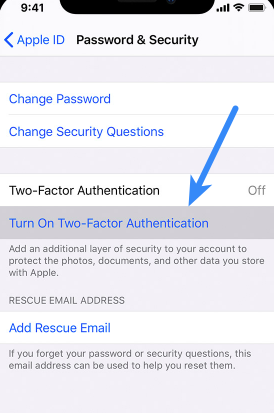
- Tap Continue
- Enter the phone number where you want the verification code to be sent when you sign in. Choose if you want to receive it via a text message or an automated phone call
- Tap Next
- Enter the verification code to verify your phone number and set up Two-Factor Authentication
Set up Two-Factor Authentication for Mac
- Choose Apple menu > System Preferences. Click Apple ID
- Click Password & Security under your name
- Click Turn On next to Two-Factor Authentication
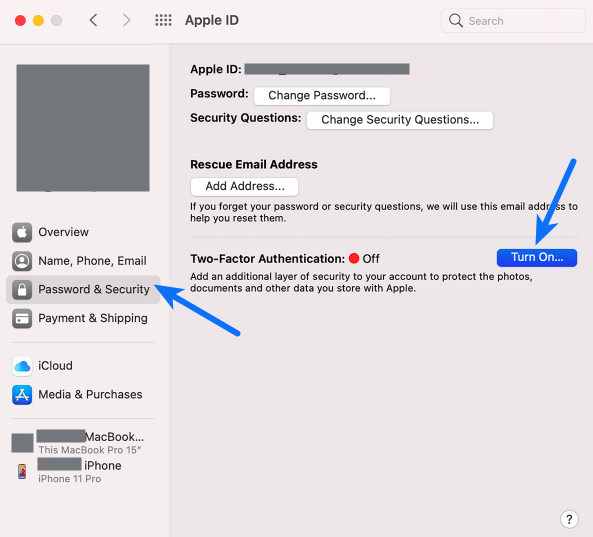
Related: Own a Twitch Account? How to Set Up Two-Factor Authentication for Twitch
For macOS Mojave or earlier
- Choose Apple Menu > System Preferences
- Click iCloud. Select Account Details
- Click Security
- Click Turn On Two-Factor Authentication
Note: Latest Apple IDs come with Two-Factor Authentication active by default. In this case you will fine the Two-Factor Authentication feature already turned ON.
Upgrade to Two-Factor Authentication on the Web
- Navigate to appleid.apple.com. Sign in to your Apple account
- Answer the security questions and click Continue
- You will be prompted to upgrade your account security. Click Continue
- Click Upgrade Account Security
- Specify the phone number where you want to receive the verification code when you sign in. Choose if you want to receive the code via text message or automated phone call
- Click Continue
- Enter the verification code to verify your phone number and activate Two-Factor Authentication
System Requirements for Two-Factor Authentication
Following system requirements are recommended on all the devices you use with your Apple ID
- iPhone, iPad or iPod touch with iOS 9 and later
- Mac with OS X El Capitan and iTunes 12.3 and later
- Apple Watch with watchOS 2 and later
- Apple TV HD with tvOS
- Windows PC with iCloud for Windows 5 and iTunes 12.3.3 and later