Setting up Two-Factor Authentication (2FA)
Twitch offers two-factor authentication (2FA) to protect your account against unauthorized access. Two-Factor Authentication (2FA) allows you to use two different methods of verification to login to your Twitch account, your password and your mobile phone. If your password is compromised, hacker won’t be able to access your Twitch account without the verification code sent to your phone.
Note: If you own a WordPress website, follow the steps mentioned here to integrate Twitch login with your website that allows your website visitors to login to your website in one click via their Twitch accounts.
Enabling Two Factor Authentication (2FA) on Twitch
Login to your Twitch account if not already logged in. Make sure the email associated to your Twitch account is verified. Navigate to the Security and Privacy settings page and follow the steps mentioned below to enable two-factor authentication.
- Scroll down to the Security section and click Set Up Two-Factor Authentication button.
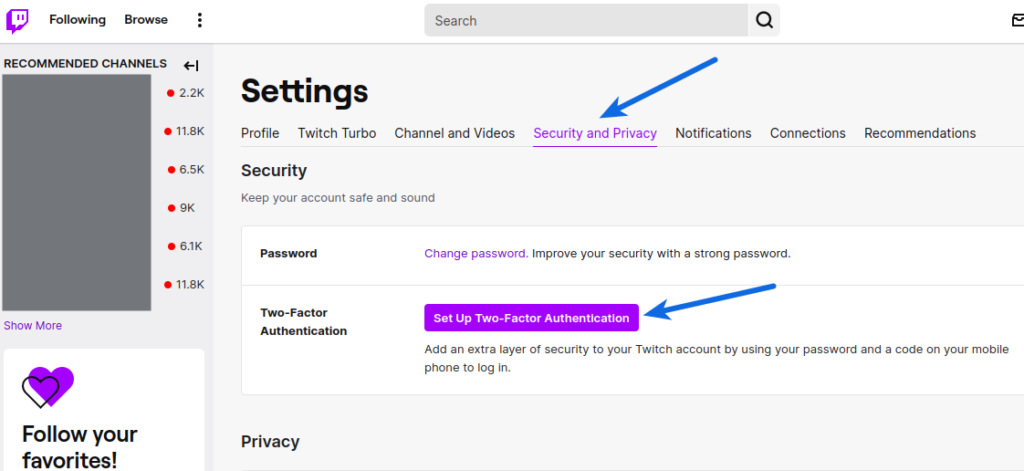
- Click Enable 2FA
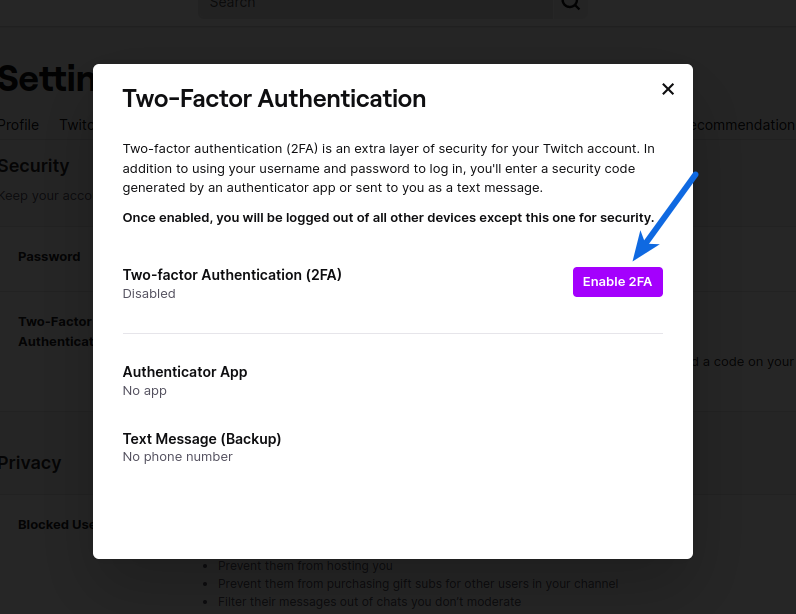
- Enter your phone number and click Continue
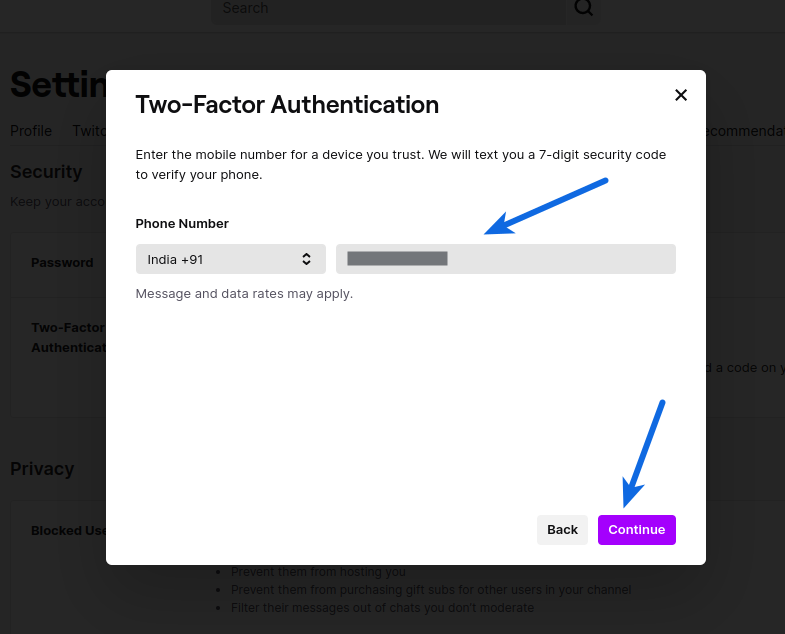
- Enter the verification code you receive on your phone and select Continue
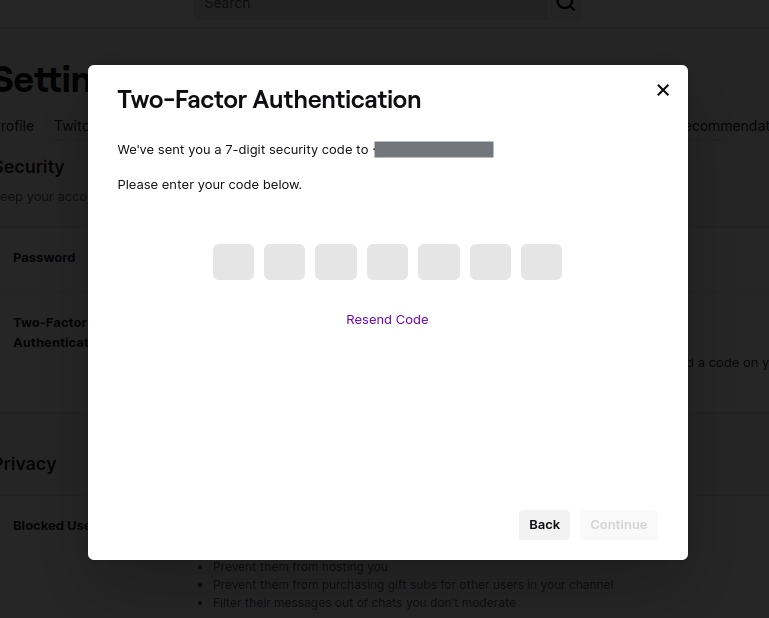
- If you have a preferred authentication app you can now scan the QR code displayed, using your phone camera. If you’re enabling Two-Factor Authentication on the Twitch mobile app you will need to use SMS

- If you do not have an authentication app you will need to download one from your phones respective app store. You may also opt to use SMS as an authenticator if you are unable to use an authenticator app.
- After scanning the QR code, enter the 6 digit verification code generated in the authentication app. Click Submit.
Congratulations, you have secured your account with Two-Factor Authentication (2FA).